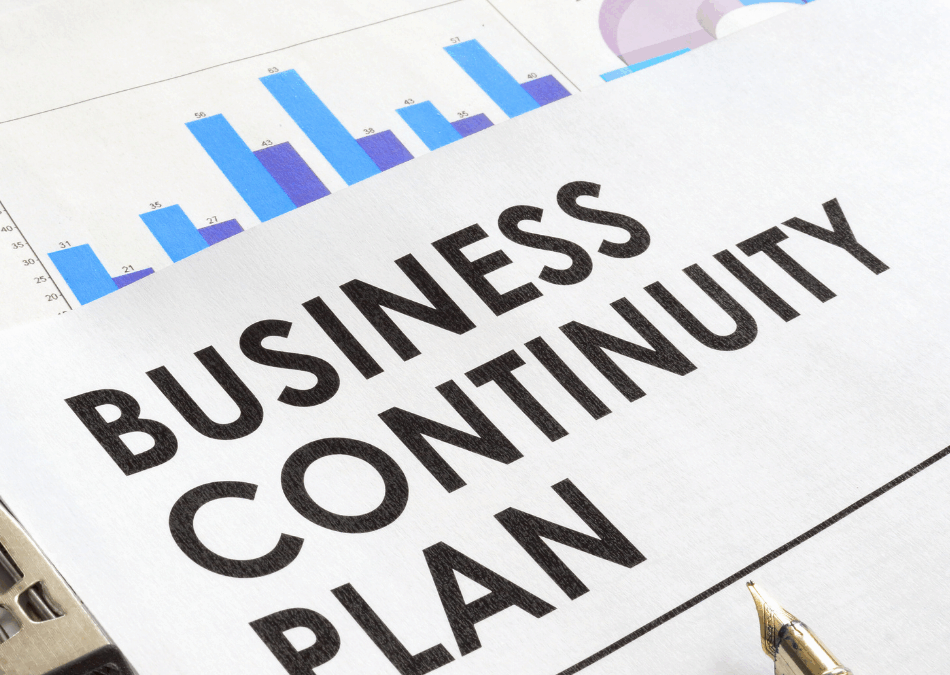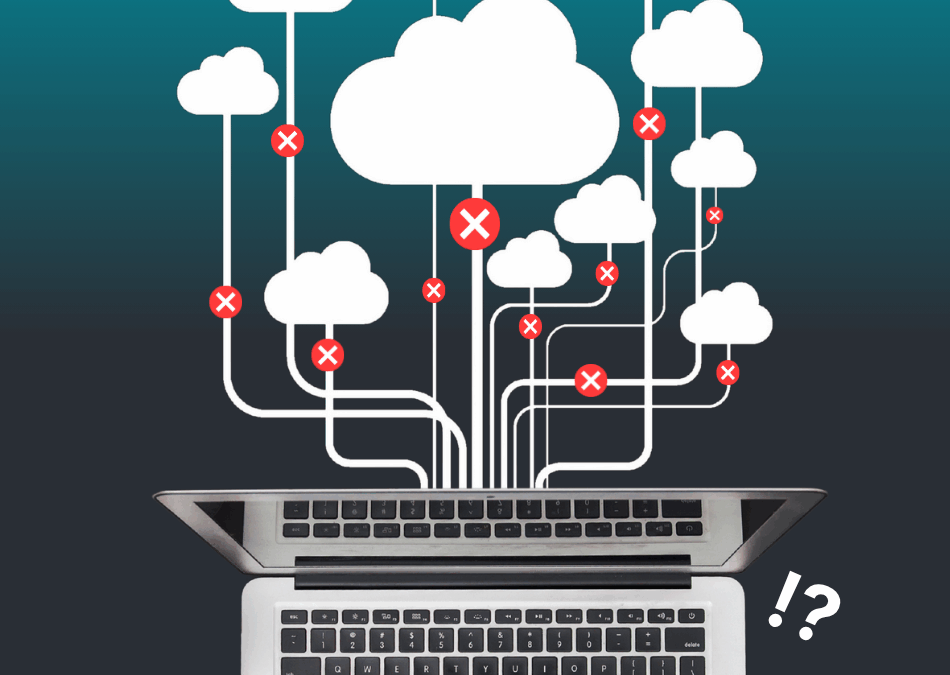Android zero-touch: Information about how to get started with Android zero-touch.
Introduction
This article describes what Android zero-touch (ZT) is and how you get started with it.
How to provision Android devices with ZT will be a subject for a future article.
Scope
This article is for IT admins who want to use Android zero-touch with CapaInstaller.
What is Android zero-touch?
Google introduced ZT a couple of years ago. It is an enterprise solution for the automatic enrollment of Android devices in an MDM system. Many CapaInstaller customers already use KME for provisioning Samsung devices.
ZT is for all Android 8 and above, including Samsung. If you use Samsung, Huawei, Motorola, or Nokia devices, etc., you can provision your Android devices with ZT.
If you use ZT, you assign a configuration to the device, when it starts up for the first time, it will automatically enroll in CapaInstaller.
NB! You can use ZT in CapaInstaller 5.8 to enroll devices as a device owner. Zero-touch is officially supported in CapaInstaller 6.0 with both Device Owner and Profile Owner / Profile for Work.
Samsung KNOX Mobile Enrollment vs. Android zero-touch
Samsung has for some years used KNOX Mobile Enrolment for provisioning of Samsung Android devices. Samsung continues to use KME and not ZT.
However, Google has discontinued Device Admin provision in Android 10 and removed it entirely in Android 11. This means you must provision Samsung devices as Device Owner from Android 10!
For most other non-Samsung devices you can use ZT. We recommend that you check if the device you are going to use are on the recommended list.
Zero-touch devices
Google has a list of all recommended devices. They distinguish between rugged- and knowledge worker devices. Follow this link Android Enterprise Recommended Devices.
When searching for devices, check the Zero-touch in DEVICE FEATURES.
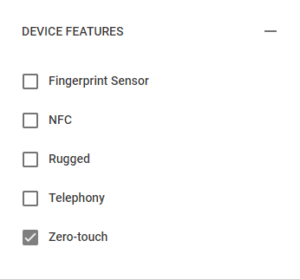
Your reseller should be able to add your previously purchased to ZT. However, you can only have a device in one EMM system.
New purchases will be added to your ZT account.
Prerequisites
You need the following to use zero-touch with CapaInstaller:
- A zero-touch contract with CapaInstaller (Free for CapaInstaller customers – contact your account manager)
- An Exchange email account, set up a resource mailbox – not an end-user mailbox.
- CapaInstaller 5.8 Build 100
- Android Agent 2.3.1
- A configuration for your devices in ZT
How to create a zero-touch account
Follow these steps to create a zero-touch account.
- Create Google Partner Account
- Contact reseller with info and ask them to create zero-touch account
Create Google Partner Account
You need a Google Partner account associated with a company email.
If you don’t have a Google Partner Account associated with your corporate email, follow the steps below:
- Go to Create your Google Account. (Important to follow this link, it is not an ordinary Gmail account).
- Enter your name.
- Set Your email addressto your corporate email. Don’t click “Create a new Gmail address instead.”
- Complete the remaining account information.
- Click the Next step.
- Follow the on-screen instructions to finish creating your account.
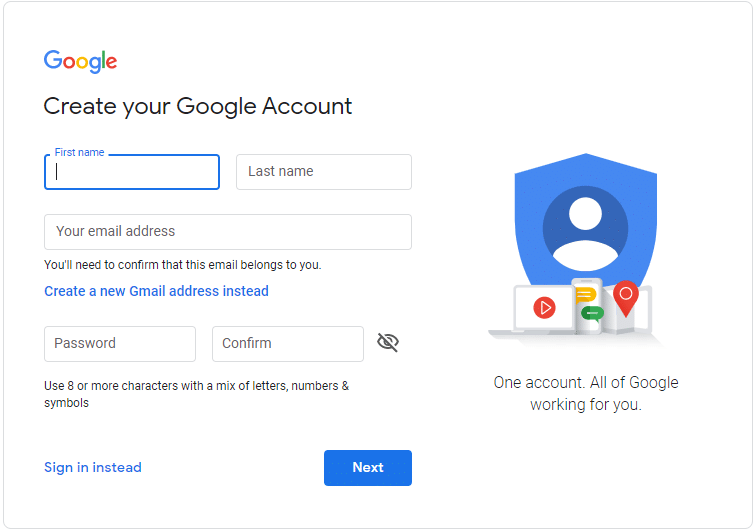
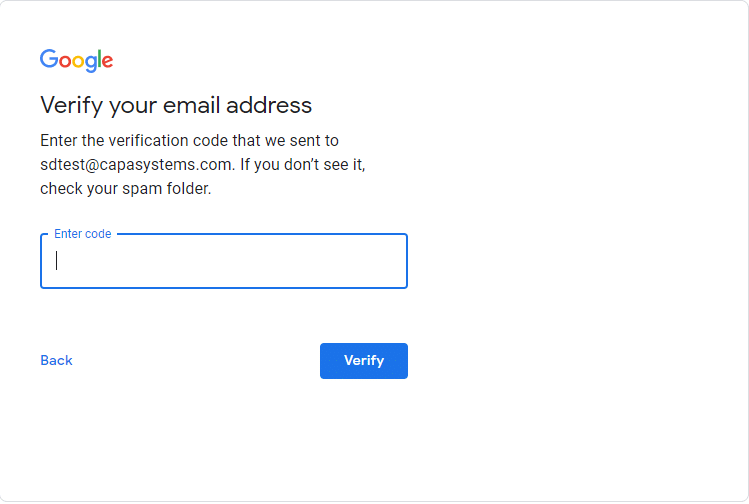
Wait for the mail with verification code. Type the code and click Verify
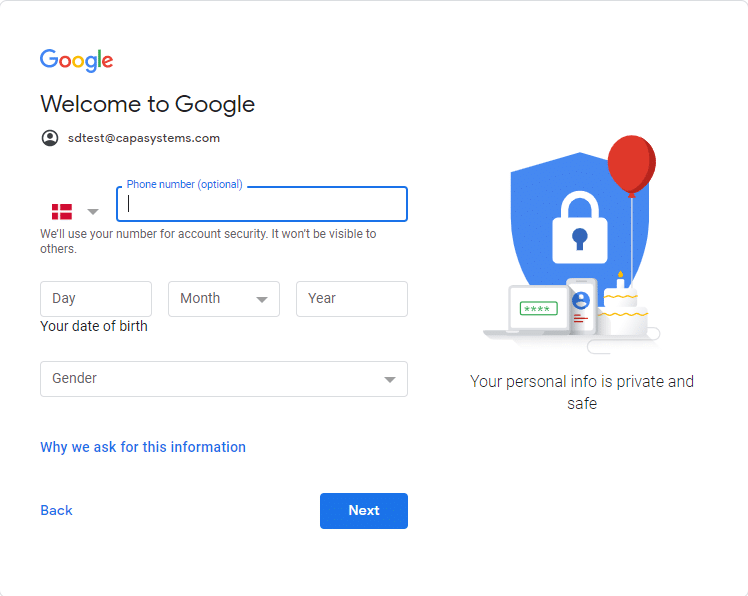
Type the rest of the information and click Next.
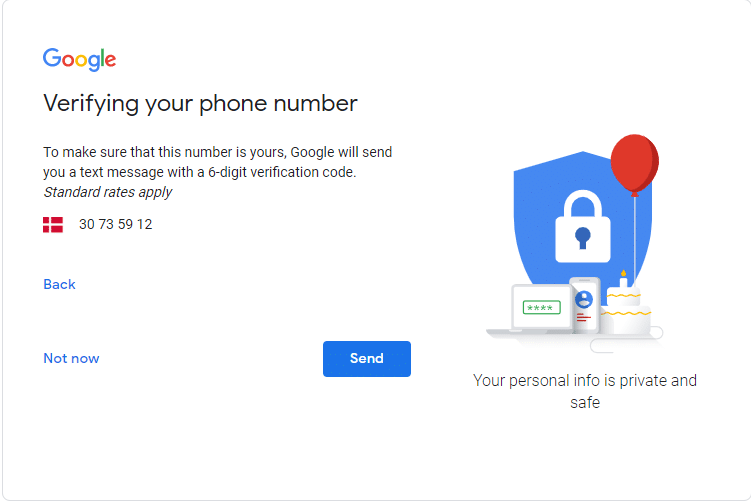
Type the code and click Verify
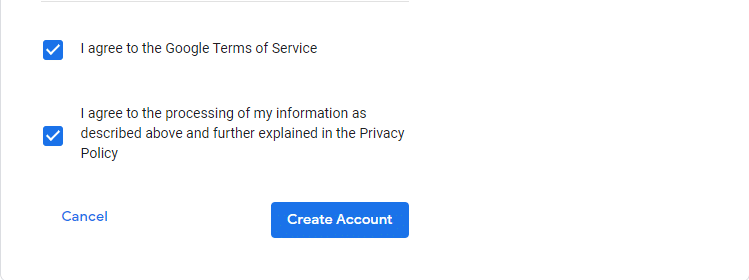
Check the 2 boxes and click Create Account
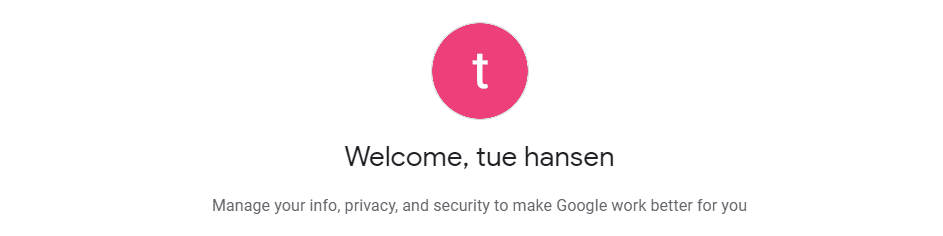
The account is created, and it is time to contact your reseller.
Contact your reseller
When the Google Partner account is created, you must contact your reseller and ask for the creation of a zero-touch account.
Provide the following information:
- Company / Organization
- Contact person
- CVR no.
- Gmail Partner account (the one you just created)
Zero-touch Portal
Before you can use the Zero Touch Portal, wait for the reseller to get your account created. When your account is ready, you will get a confirmation mail from Google, in the mailbox, you chose earlier.
Mail sender is “[email protected]“
Click on the link to the “portalen for kontaktløs konfiguration”
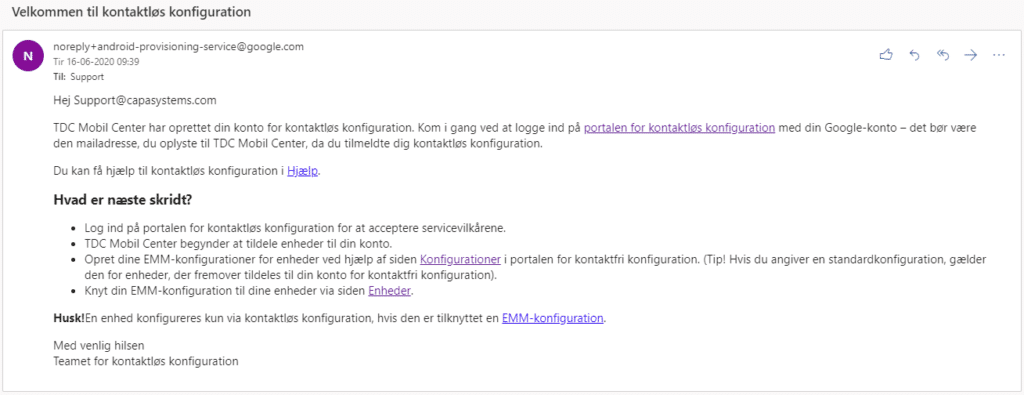
Login and accept terms.

Configuration page in ZT Portal.
Click on Resellers in Menu to view your customer ID. This ID is to be used when you are purchasing ZT devices.

You are now ready for Android zero-touch!